Barcode Maker Software for Retail Business Screenshots
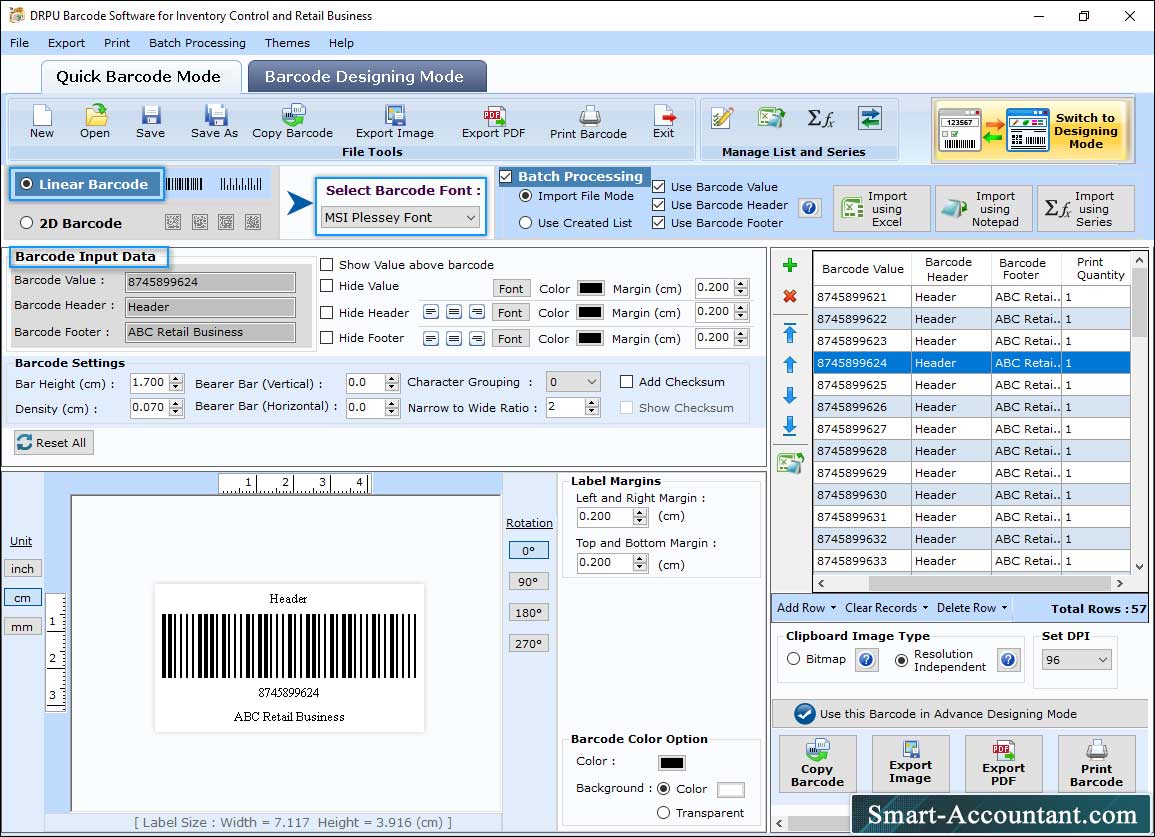
Go to "Quick Barcode Mode", select the barcode technology, and barcode font to create the retail barcode label. Set barcode value, header, footer, and other barcode settings.
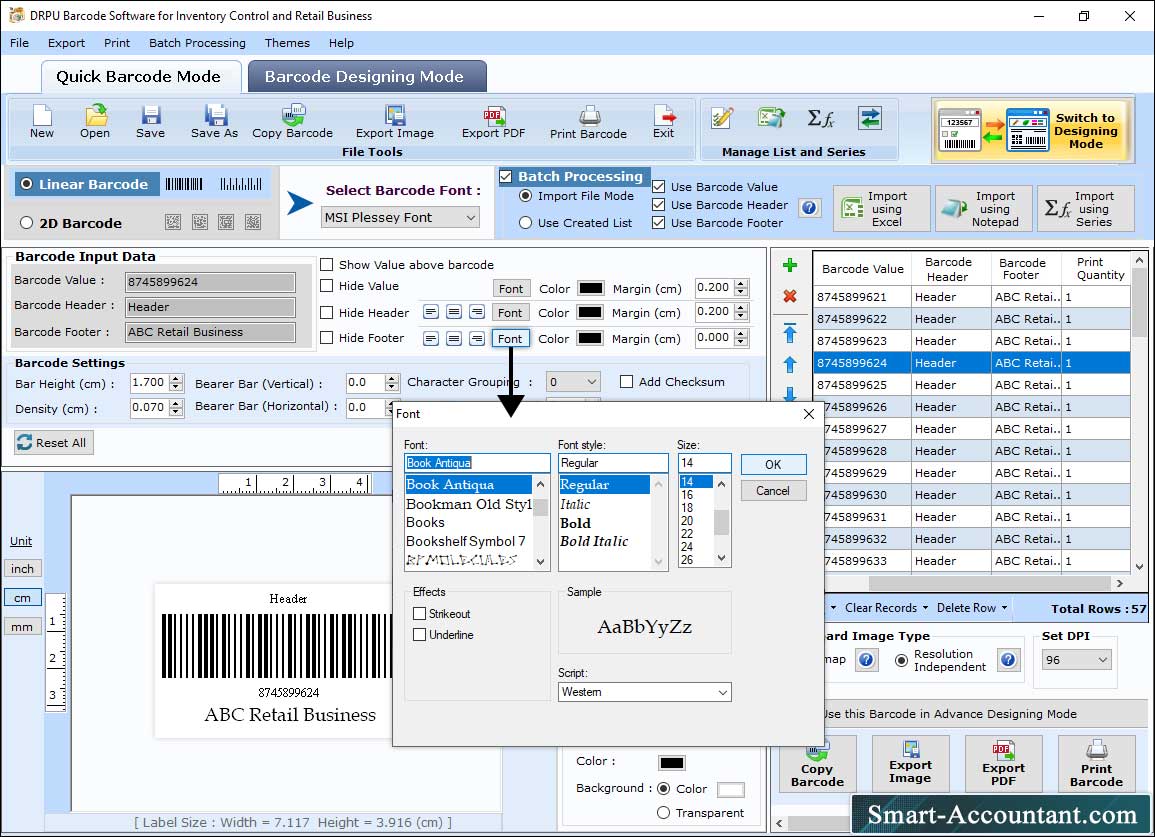
You can change the font type, style, and size of barcode value, barcode header, and barcode footer in "Barcode Input Data" section.
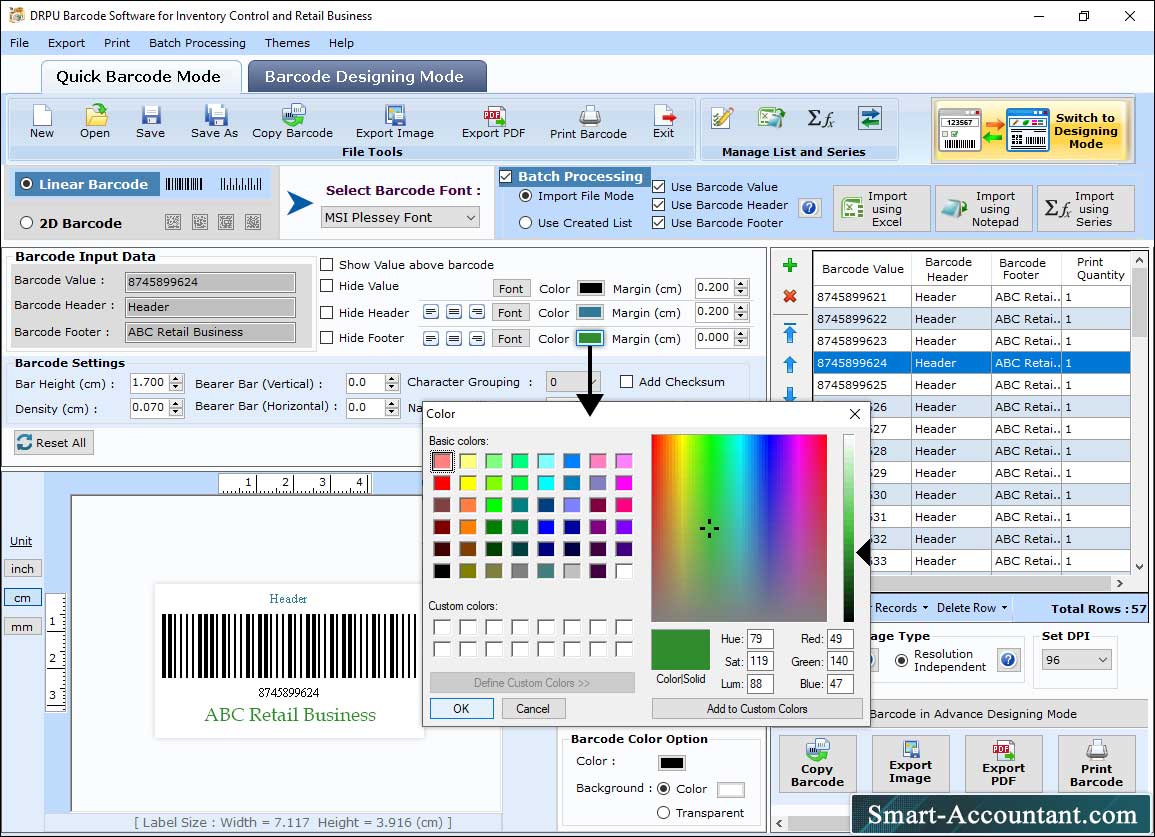
You can also change the color of barcode header, barcode footer, and barcode value as per the requirements.
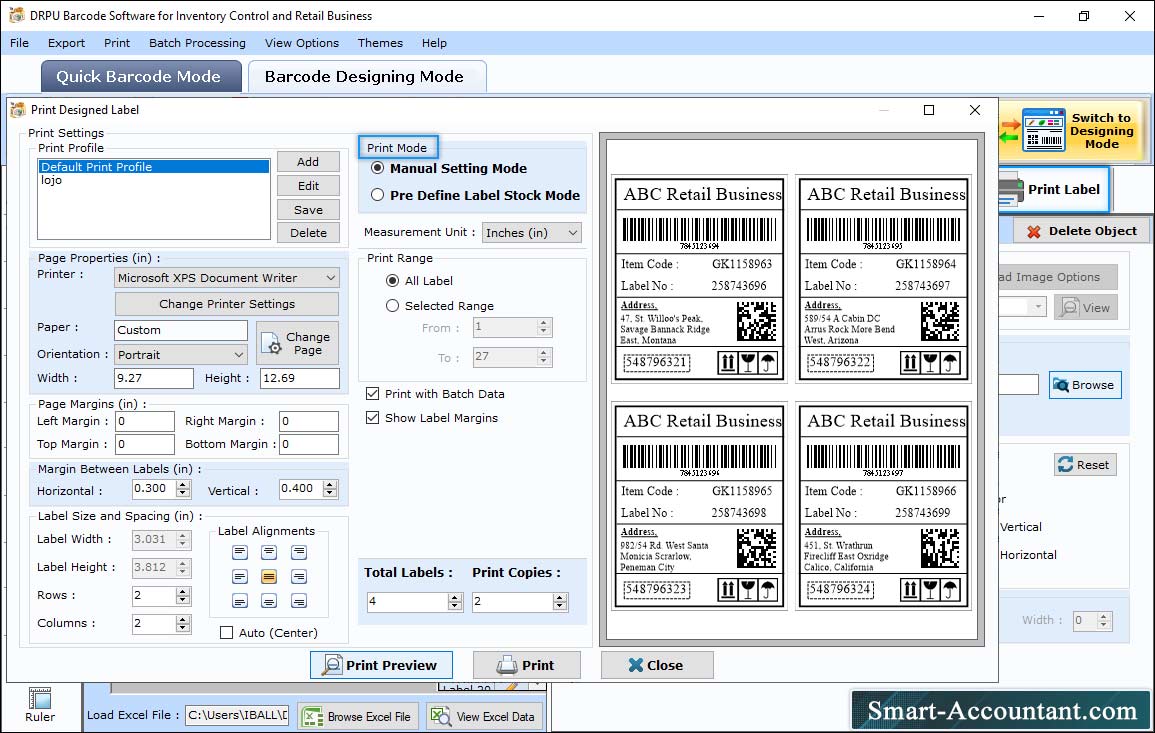
Print the retail barcode labels by selecting "Print Label" option, set the print settings, and then click on "Print" button. Print preview feature allows you to view designed barcode labels.