Barcode Maker Software (Professional) Screenshots
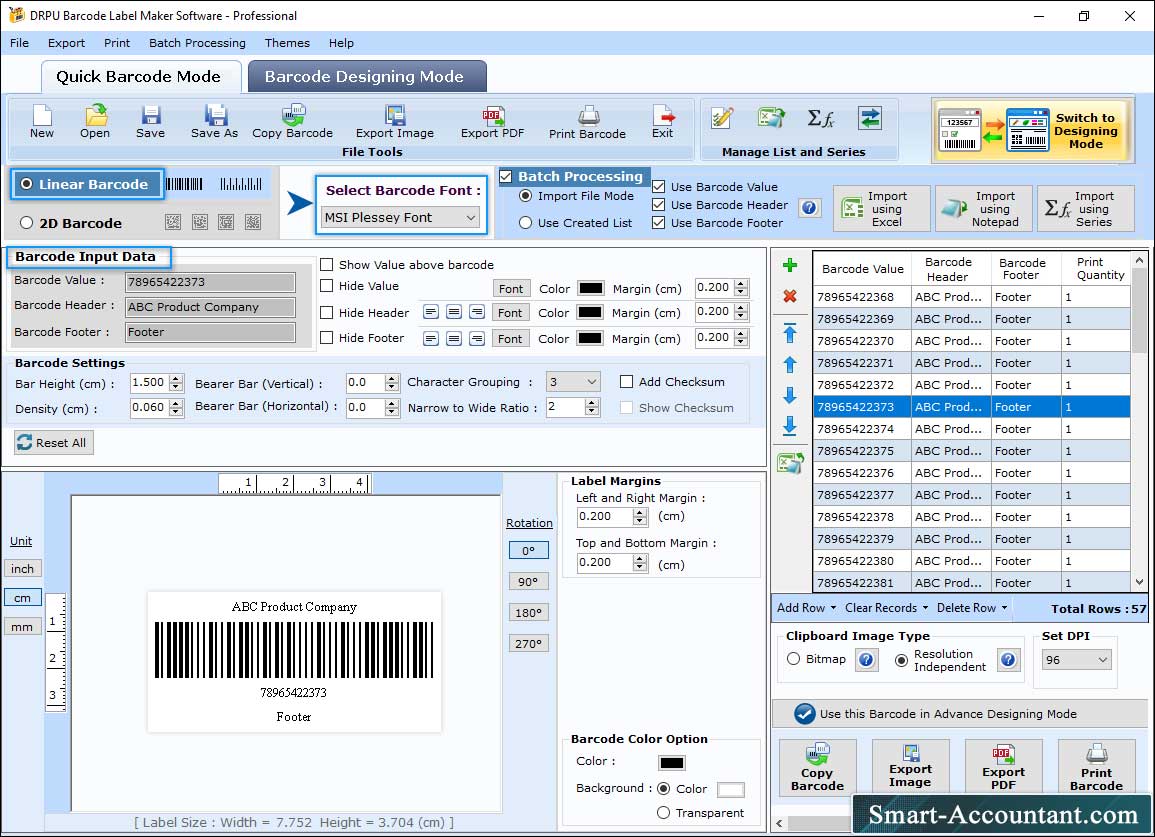
Go to "Quick Barcode Mode" to create a barcode font. Select barcode type, font, fill barcode input data (barcode header, footer, and value), and modify other barcode settings.
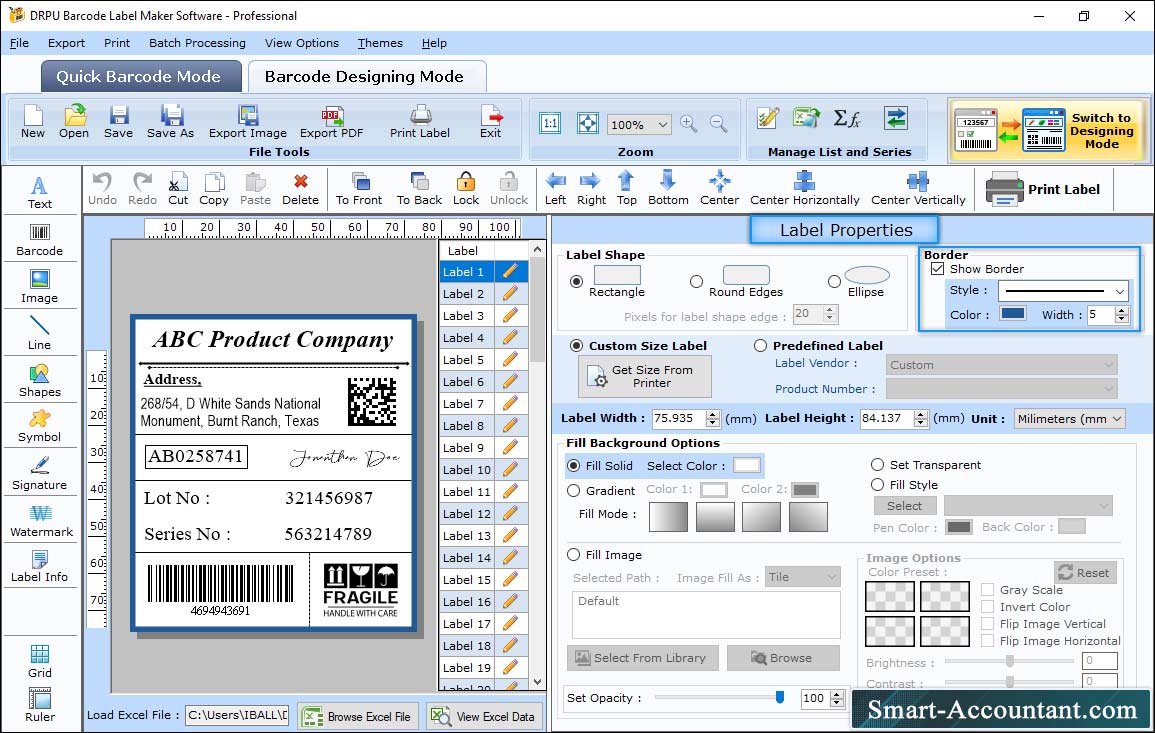
Go to "Barcode Designing Mode" to create the barcode label and modify different label properties such as label shape (rectangle, round edges, anf ellipse), size, border, etc.
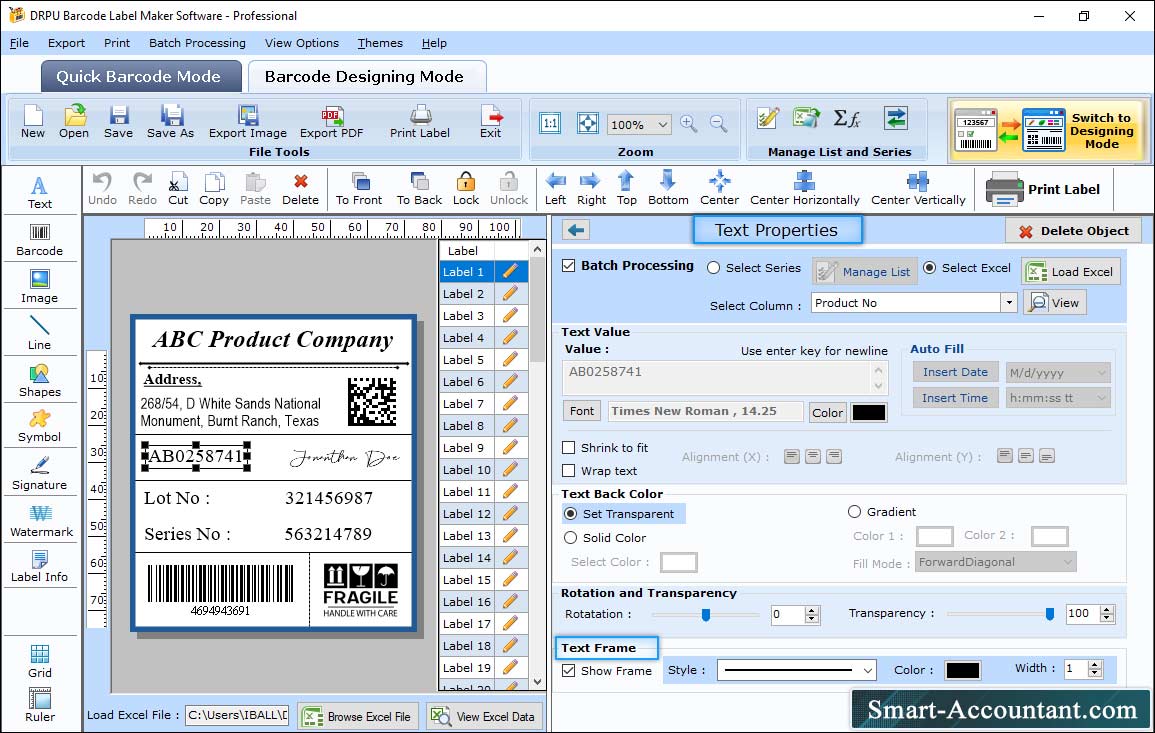
Select the text of barcode label and modify different text properties such as batch processing, text value, font, color, text frame, and other settings.
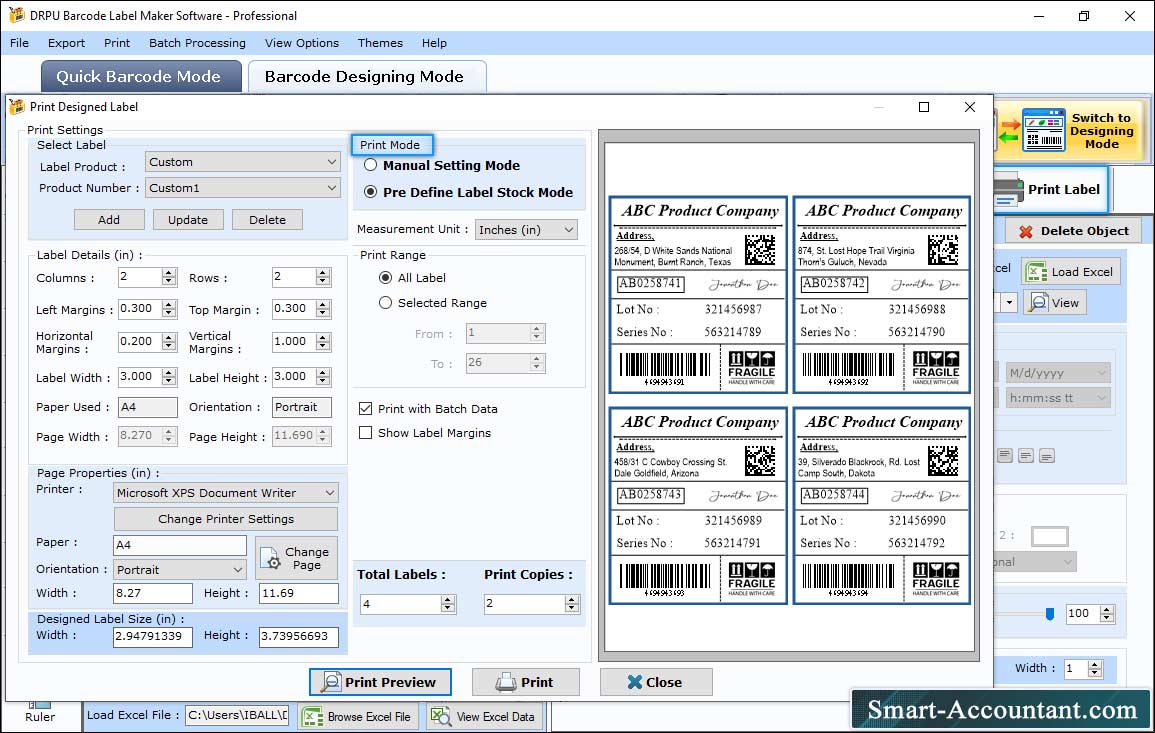
Go to "Print Label" option and change print settings like label details, page properties to print the designed barcode labels. You can also select the "Print Preview" option to see the barcode labels page before printing.