Barcode Maker Software for Post Office Screenshots
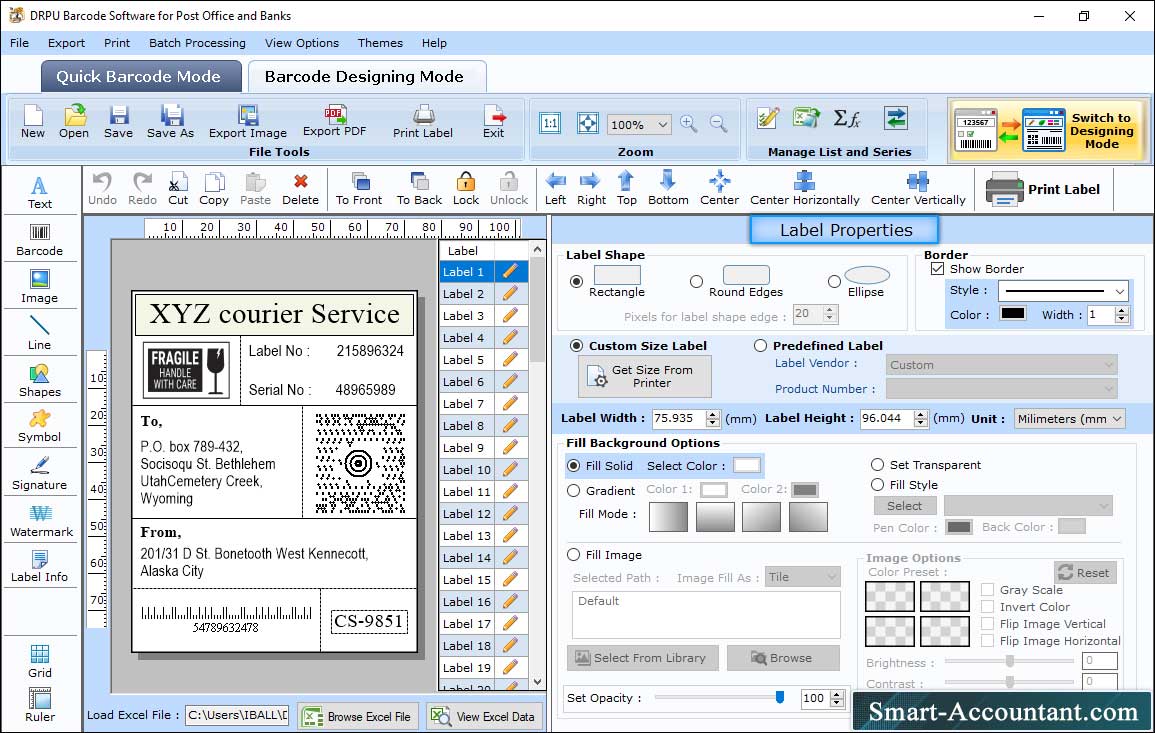
To create post office barcode label, go to "Barcode Designing Mode" and change the label properties such as label shape, width, height, border, and background settings.
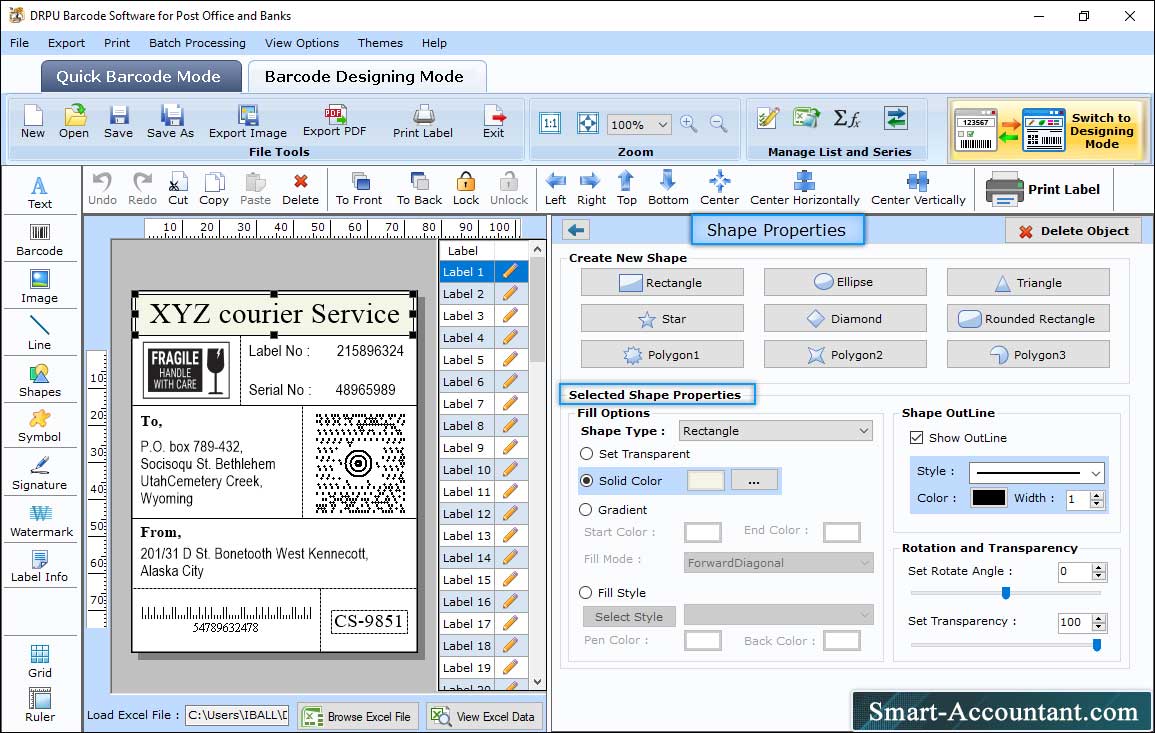
Insert shape into the label by clicking on the "Shape" icon and specify the shape type (rectangle, diamond, star, etc), color, outline, and other settings in "Shape Properties".

Insert image into the label by clicking on the "Image" icon and specify the image path, border, and image processing options (like brightness, contrast, hue, etc) in "Image Properties".
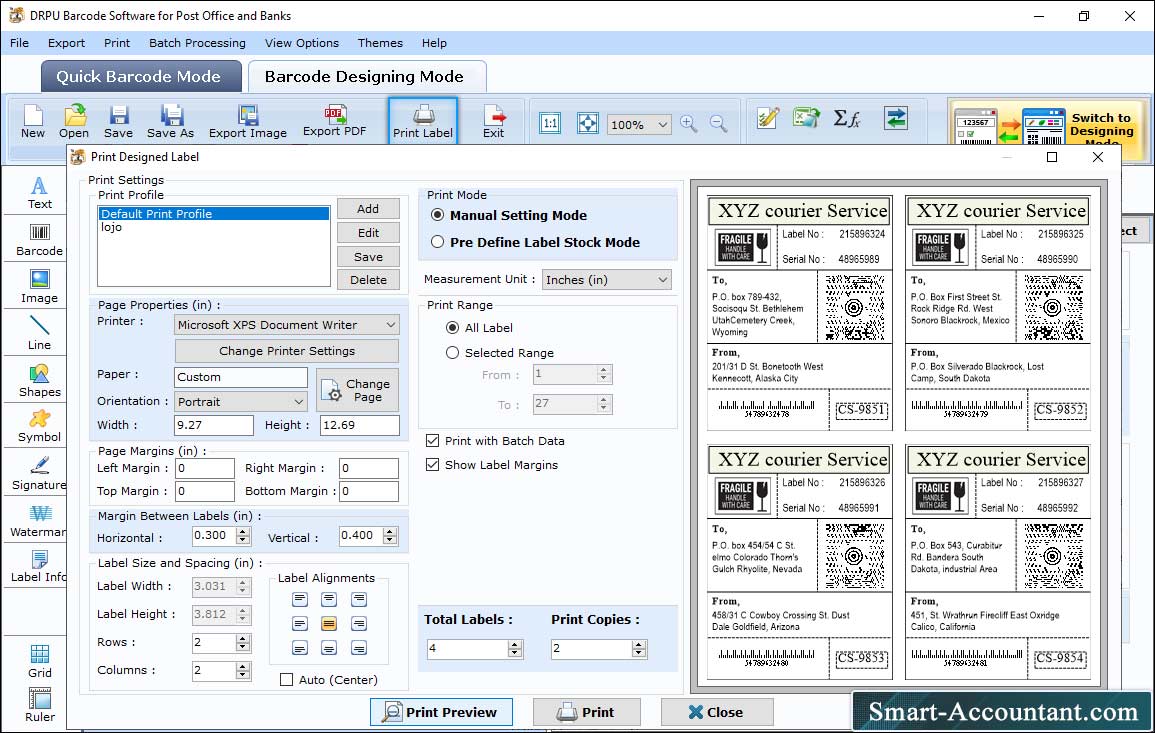
Click on "Print Label" icon and the Print Wizard pops up as shown in above figure. Modify the Print settings and click on "Print" button to print the designed post office barcode labels.